
itrackutil
itrackutil is a python utility that works with XOiAX iTrackU GPS data logger and compatible devices. It can be used to:- download and convert the track stored in the device or in a data file
- modify the device settings and and voice messages
- erase data from the device
The utility has been developed under Linux. The number of dependencies is small. Windows versions of these dependencies are available.
The utility is currently tested with a XOiAX iTrackU data logger with Sirf3 chipset. The following devices have been reported to be compatible.
- XAiOX iTrackU with Nemerix chipset
- Gisteq PhotoTrackr
- Gisteq PhotoTrackr Lite (DPL700)
User manual
Basic Functions
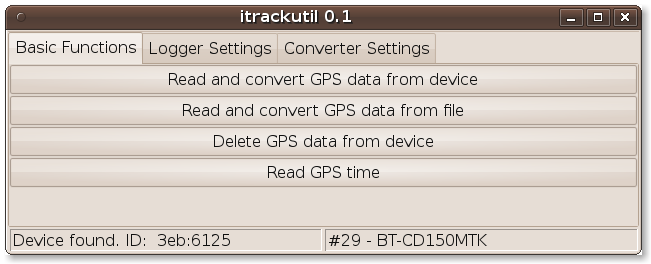
This is the main screen (Basic Functions) of itrackutil. If no device is attached, most buttons are inactive.
If a device is connected, you find additional information about that device in the status bar: the USB ID on the left and the serial number as well as some device specific information on the right.
Logger settings

The second screen (Logger Settings) can be used to change data on the device.
“Logging every....” “time / distance”:
Determines how often a data point is stored.
“Minimum speed” (knots)
Points are only logged if the logger reaches the given speed. (0 = no minimum speed)
“idle time” (minutes)
The device switches off when the vibration sensor is not picking up any activity for the given period of time. (0 = does NOT mean “off”)
“vibration sensor”
The sensitivity of the vibration sensor can be configured here. If the sensor is “disabled”, the logger does not switch off when idle.
“tag function”
Switches the tag/marker functionality on and off.
Please note:
In order to update the settings, the voice messages have to be stored in the subdirectory “wav”. See “Developer notes - WAV files” on where to find them on the CDs. The voices messages in the unit will be overwritten when you update the settings.
Converter Settings

The settings in the third screen (Converter Settings) determine how the raw data is converted.
You can select the destination format in the “Output format” drop down list.
The resulting file(s) are stored into the directory configured as “Output folder”.
If you choose “provided filename” you will be prompted to specify an output filename for the converted data.
The “daily file” option will create a new file for every day (where midnight is 0 UTC).
“Daily file after gap” will delay the creation of a new daily file until the data in the current file shows a gap of at least “midnight gap” minutes.
If the output format allows it, a new segment will be created within the same file, if a gap of “segment gap” minutes occurs.
The following two panels will pop up while downloading and converting GPS data:


License

